Office Product Key for pc and Mac
A Step-by-Step Guide on How to Enter Your Office Product Key for pc and Mac
If you have bought a Microsoft Office product and received a 25 unique character product key, you will need to use a unique character key to install your Office product. The process for entering this key will vary depending on which Office product you have purchased. However, you can follow some simple steps to ensure you enter your key correctly and complete the installation and activation process.
By entering your office product key correctly, you can begin using your Office product and take advantage of all its features and capabilities.
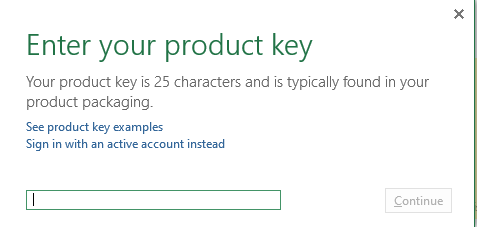
The Office product key is a 25-character alphanumeric code that comes with every purchase of an Office product. It serves as a unique identifier that allows you to activate your Office software and access its full range of features
Example of an Office product key:
XXXXX-XXXXX-XXXXX-XXXXX-XXXXX
Offices 2013, offices 2016, offices 2019, and offices 365(MAC AND PC)
Claim a new purchase of offices
1.Go to www.office.com/setup
2. To install or reinstall Office, it is necessary to sign in with your Microsoft account or create a new one if you don’t have an existing account. It is crucial to remember this account, as it is the primary means for activating and accessing Office software, allowing you to download, install, and reinstall the product without requiring a product key.
This process streamlines the installation and reinstallation process, ensuring you can easily access your Office software without worrying about product key management.
3.When prompted, Please input your Office product key without using hyphens. If you do not see the option to enter the product key, it may have been automatically entered for you.
4.follow the on-screen prompts to complete the redemption process
The following steps are specific to Office Professional Plus, Project Professional, or visio professional
1.Launch an Office application, such as Word, Project, or Visio, depending on your purchase.
2.In the “Sign in to set up Office” window, choose the “I don’t want to sign in or create an account” option.
3.Enter your Office product key without any hyphens when prompted.
If you have purchased your Office product through the Microsoft Store, please follow these steps:
1.Go to www.microsoftstore.com and sign in with the Microsoft account you used to make the purchase.
2. After signing in, go to the upper right-hand corner and select your name, then choose “Order History.”
3. Find the Office one-time or individual Office app you purchased, then select “Install Office” to display your product key (note that this does not install Office).
4. Select “Install Office” again, and you will be taken to the “Hi. “Let’s get your Office” page and then simply follow the on-screen instructions to sign in and link your Microsoft account with your product key.
To redeem and set up your Office 365 Business Premium:
1.Visit https://www.office.com/setupkey
2.Type your Office product key without any hyphens, and then click on the “Next” button.
3.Follow the on-screen prompts to complete the redemption and setup process.
To download Office 2010 or Office 2011 for Mac:
1.Go to https://www.microsoft.com/software-download/office
2.Enter your Office product key without hyphens and click “Verify.”
3.Follow the on-screen prompts to complete the download process.
In conclusion, activating your Microsoft Office product is an important step to access all the features and capabilities of the software. The process of entering your Office product key may vary depending on the product and the way you purchased it, but by following the simple steps outlined in this article, you can easily enter your key and complete the installation and activation process.
It is important to remember that the Office product key is a unique identifier that allows you to activate your Office software, and it should be kept secure and not shared with others. By activating your Office product, you can begin using the software and take advantage of all its features to enhance your productivity and creativity.
