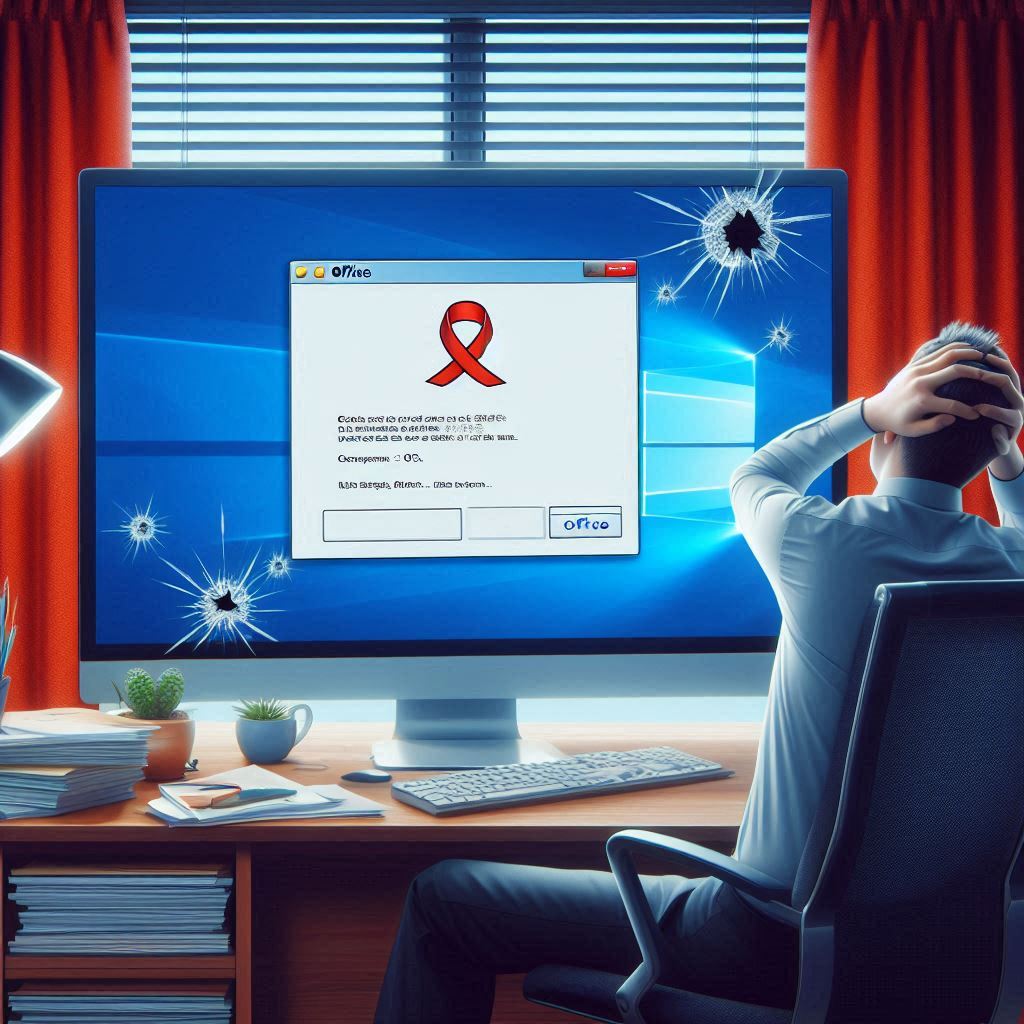Expert Tips to Rescue, Office 2019 Crashing? 5 Quick Solutions
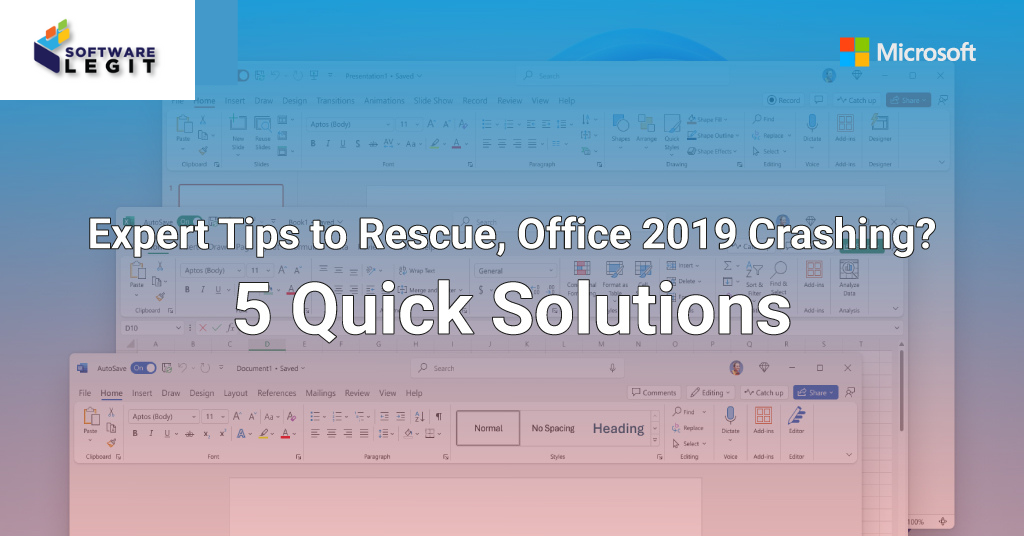
Expert Tips to Rescue
Table of Contents
- Introduction
- Common Causes of Office 2019 Crashing
- Solution 1: Update Office and Windows
- Solution 2: Disable Add-ins
- Solution 3: Repair Office Installation
- Solution 4: Check for Software Conflicts
- Solution 5: Reinstall Office
- Pros and Cons of Office 2019
- Positive Reviews
- FAQs
- Conclusion
- Call to Action
Introduction
Is your Office 2019 crashing frequently? You’re not alone. Many users face this issue, but don’t worry—there are solutions. In this article, we’ll explore Expert Tips to Rescue your Office applications running smoothly again. We’ll also discuss the pros and cons of Office 2021 and provide some positive reviews to help you make an informed decision.
Common Causes of Office 2019 Crashing
Office 2019 crashing due to several common issues. These include software conflicts from incompatible add-ins or outdated drivers, corrupted files with complex formatting or macros, and insufficient system resources like low memory or disk space. Outdated software is a major cause, so keeping Office and the operating system updated is crucial. Hardware acceleration can also cause compatibility problems, which can be resolved by disabling it in Office settings. Additionally, user profile corruption or issues with the Office installation may require repair or reinstallation. Regular maintenance, such as updating software and drivers and avoiding conflicting add-ins, can significantly reduce the likelihood of crashes.

find your best software from softwarelegit
Expert Tips Solution 1: Update Office and Windows
One of the simplest ways to fix crashing issues is to ensure that both Office and Windows are up to date. Updates often include bug fixes and improvements that can resolve office 2019 crashing problems
Solution 2: Disable Add-ins
Add-ins can sometimes cause Office applications to crash. To disable add-ins:
- Open the Office application in Safe Mode by holding the Ctrl key while launching it.
- Go to File > Options > Add-ins.
- Select COM Add-ins and click Go.
- Uncheck all add-ins and restart the application
Solution 3: Repair Office Installation
Repairing your Office installation can fix corrupted files that might be causing crashes. To repair Office:
- Go to Control Panel > Programs > Programs and Features.
- Right-click on Microsoft Office and select Change.
- Choose the repair option and follow the prompts.
Solution 4: Check for Software Conflicts
Sometimes, other software on your computer can conflict with Office. To check for conflicts:
- Open Task Manager and look for any suspicious processes.
- Disable or uninstall any recently installed software that might be causing the issue.
Solution 5: Reinstall Office 2919
If you’re experiencing frequent crashes with Microsoft Office 2019, reinstalling it can often be a helpful solution. Here’s a step-by-step guide to assist you:
1. Uninstall Office 2019:
- Control Panel:
- Open the Control Panel.
- Click on “Programs” or “Programs and Features.”
- Locate “Microsoft Office 2019” in the list.
- Right-click on it and select “Uninstall” or “Change.”
- Follow the on-screen prompts to complete the uninstallation process.
2. Download the Office Installation Media:
- Visit the Microsoft Office website.
- Log in with your Microsoft account.
- Find the “My Account” section and look for the “Install Office” option.
- Download the Office installation media (usually an ISO file or an online installer).
3. Run the Installation:
- ISO File:
- Double-click the downloaded ISO file.
- Run the setup.exe file.
- Online Installer:
- Double-click the downloaded installer file.
- Follow the on-screen instructions to complete the installation process.
4. Activate Office:
- After installation, you’ll be prompted to activate Office.
- Use your Microsoft account credentials to activate the software.
Pros and Cons of Office 2019
Pros
- Advanced Features: Includes new tools and functionalities.
- Improved Performance: Faster and more efficient than previous versions.
- Enhanced Security: Better protection against threats.
Cons
- Cost: More expensive than older versions.
- Compatibility Issues: May not work well with older hardware or software.
- Learning Curve: New features may require time to learn
Best Configuration
- Operating System: Windows 10 or later, or the three most recent versions of macOS.
- Processor: 1.6 GHz or faster, 2-core processor.
- Memory: 4 GB RAM for 64-bit; 2 GB RAM for 32-bit.
- Hard Disk: 4 GB of available disk space.
- Display: 1280 x 768 screen resolution.
- Graphics: DirectX 9 or later with WDDM 2.0 or higher for Windows.
Additional Tips office 2019
- Keep Software Updated: Regularly update both Office and your operating system to the latest versions to avoid compatibility issues.
- Disable Hardware Acceleration: If you experience crashes, try disabling hardware acceleration in Office settings.
- Manage Add-ins: Disable or remove any unnecessary or conflicting add-ins.
Antivirus and Protection for office 2019
Using a reliable antivirus program is essential to protect your office 2019 and your device from malware and other threats that could cause software conflicts. Some recommended antivirus programs include:
- Windows Defender: Built-in and free with Windows 10 and later.
- Norton Antivirus
- Bitdefender
- Kaspersky
Regularly updating your antivirus software and performing system scans can help prevent issues that might cause Office 2019 crashing
Positive Reviews
Many users have praised Office 2019 for its advanced features and improved performance. Professionals appreciate the enhanced productivity tools, while businesses benefit from the robust security measures
Office 2019 provides advanced features and improved performance, but it can occasionally crash. To resolve these issues, ensure your software is up to date, as updates often include important fixes Check for any conflicting add-ins and disable them if necessary If problems persist, try repairing your Office installation through the built-in repair tool Additionally, running Office in a clean boot environment can help identify if other software is causing conflicts1. By following these steps, you can enjoy a smoother experience with Office 2019.
Q: Can I upgrade from Office 2019 to Office 2019 without losing my data?
A: Yes, upgrading from Office 2019 to Office 2019 will not affect your data. However, it’s always a good idea to back up your files before upgrading.
Q: Is Office 2019 worth the extra cost?
A: If you need advanced features, improved performance, and better security, then yes, Office 2019 is worth the investment.
Q: Can I downgrade from Office 2021 to Office 2019?
A: Downgrading is not straightforward and may require a clean installation of Office 2019.
Conclusion
Office 2021 provides advanced features and improved performance, but it can occasionally crash. To resolve these issues, ensure your software is up to date, as updates often include important fixes Check for any conflicting add-ins and disable them if necessary If problems persist, try repairing your Office installation through the built-in repair tool Additionally, running Office in a clean boot environment can help identify if other software is causing conflicts By following these steps, you can enjoy a smoother experience with Office 2019.
Ready to upgrade or need a new Office license? Visit SoftwareLegit and use the code SAVE30 to get a 30% discount on your Office 2021 license. Good things are the best things, and you can’t buy them at a cheap price. Upgrade now and experience the power of Office 2019!
Power up Your PC with Windows 10 Pro and Office 2019
Windows 10 And Office 2019 The Most Out of Your Affordable Software Perform to Get the Best.